To effectively organize your digital photos on your phone or computer, follow these steps and suggestions.
Tips for Efficiently Organizing Digital Photos

Step 1: Immediately Delete Unnecessary Photos.
Avoid accumulating a large number of mediocre photos by deleting duplicate or poor-quality shots right away.
Resist the urge to keep every photo and recognize that bad photos only clutter your collection, making it harder to find the good ones.
Step 2: Create Albums or Folders for Organization.
Once you’ve cleared out the unnecessary shots, organize your photos into albums or folders.
On your smartphone, utilize album features to create categories such as special events, vacations, or themes like pets. Some smartphones even offer automatic analysis and categorization options based on keywords, location, and people.
On your computer, you can choose to arrange photos chronologically or by theme. A suggested hybrid approach is to create yearly folders and within them, monthly folders labeled with numbers for proper ordering.
Inside the monthly folders, create subfolders based on themes like specific trips or events.
Step 3: Edit Photos as Needed.
If you enjoy enhancing your photos by adjusting colors, cropping, or fixing imperfections, it’s helpful to separate the photos that require editing from the final versions.
Create separate folders for “To Edit” and “Finished” photos. Start with a manageable batch and dedicate 15- to 20-minute increments to tackle the editing process gradually.

Step 4: Download and Back Up Your Photos.
To ensure the safety of your cherished memories, it’s crucial to regularly back up your photos.
Use services like iCloud Photos or Google Photos to back up directly from your phone. Consider free or paid digital photo storage options, depending on your storage needs.
It’s advisable to back up your images after editing and organizing them to save storage space. Additionally, when transferring photos from your phone or camera to your computer, use a dedicated photo management program such as Apple Photos or Google Photos.
Remember to create an extra layer of protection by saving photos to an external hard drive or printing them through reliable services like Artifact Uprising or Target Photo.
Step 5: Delete Photos from Other Devices.
Now that your photos are well-organized and securely backed up, it’s safe to delete them from your digital camera or phone.
This prevents accidentally downloading duplicate photos and provides a clean slate for capturing new memories in the coming months.
Types of Photo Storage
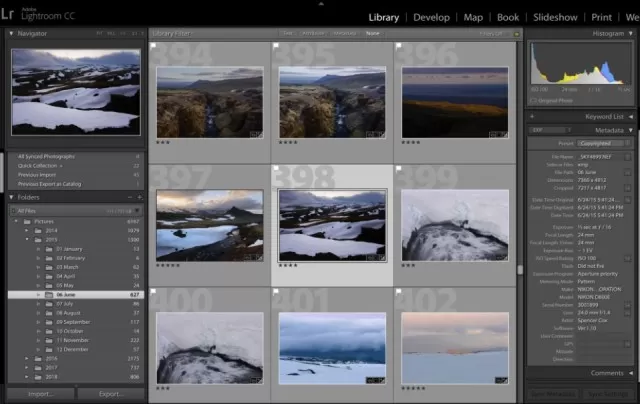
External Drive:
An external hard drive is a simple and convenient option.
Connect it to your computer via USB and transfer you are organized and edited photo folders onto it. External drives are affordable, with options available for less than $50, offering ample storage space for a large number of photos.
Online Photo-Storage Services:
Cloud storage platforms like Amazon Photo, Dropbox, Shutterfly, and Google Photos provide various services such as photo storage, printing, and sharing.
Some offer unlimited free storage, while others offer limited free space with options to upgrade for additional capacity at a monthly or yearly fee. Choose a service that suits your needs.
Photo Prints:
Despite the digital age, printed photos still hold value as a reliable backup.
Printing your photos offers an additional layer of security. Instead of using a home printer, which can be costly and produce subpar quality, consider using online printing services or store kiosks.
Explore different options to find a printing service that delivers the best quality prints. Don’t overlook smaller, independent photo labs, as they often provide personalized assistance and valuable information.
Remember, by following these tips and utilizing suitable storage options, you can efficiently organize and safeguard your digital photo collection.
*The information is for reference only.